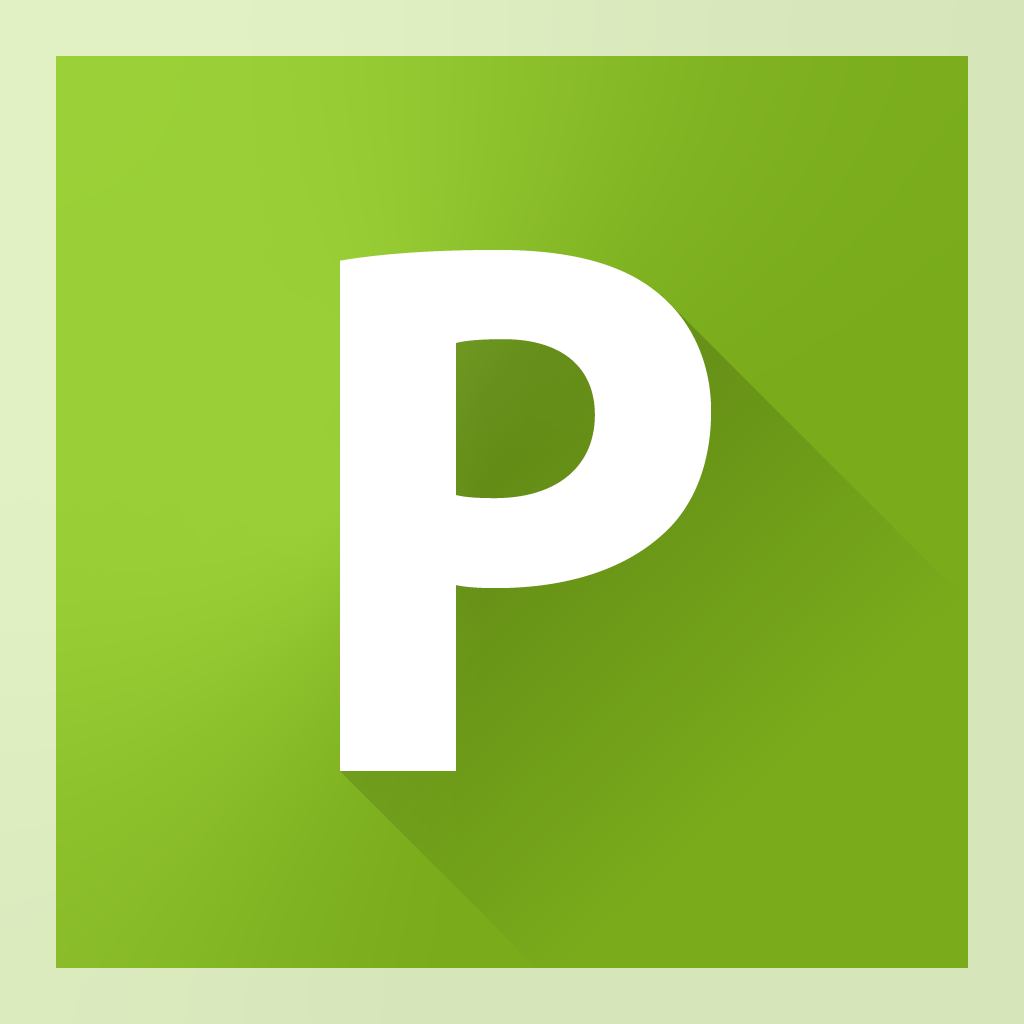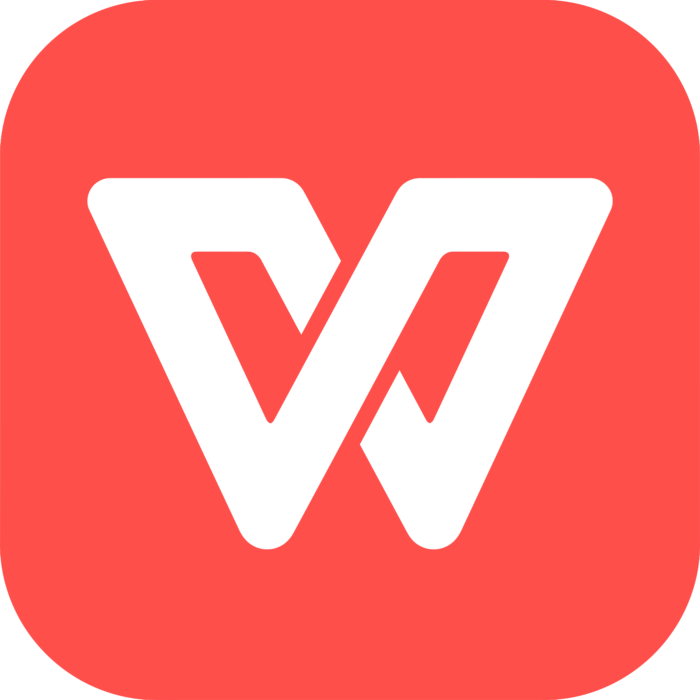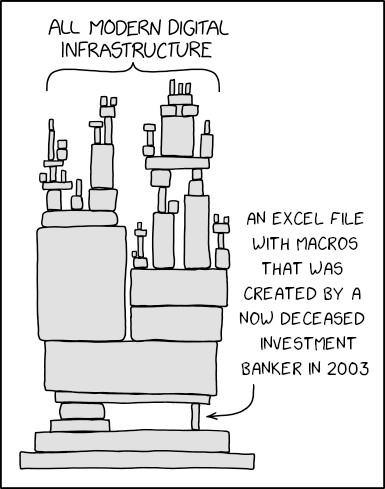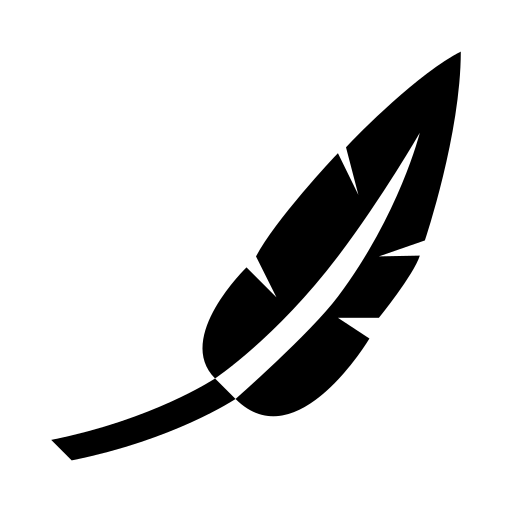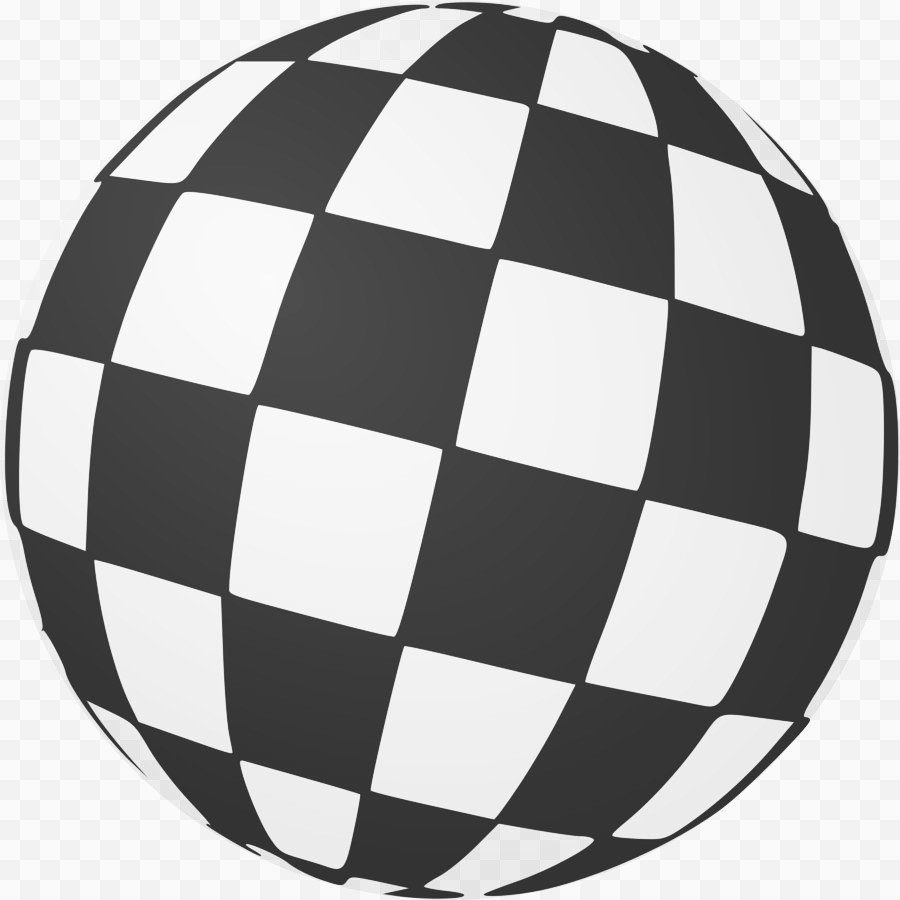|
 |
 |
 |
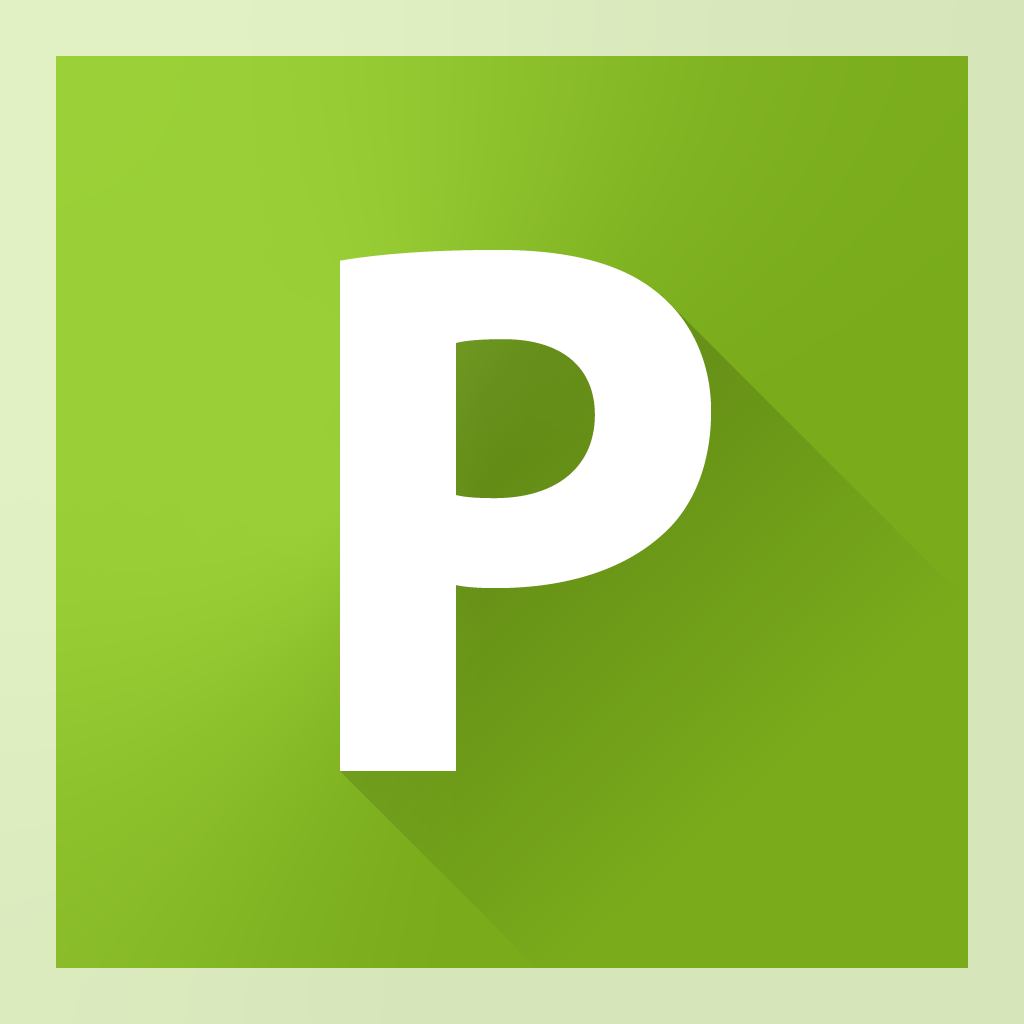 |
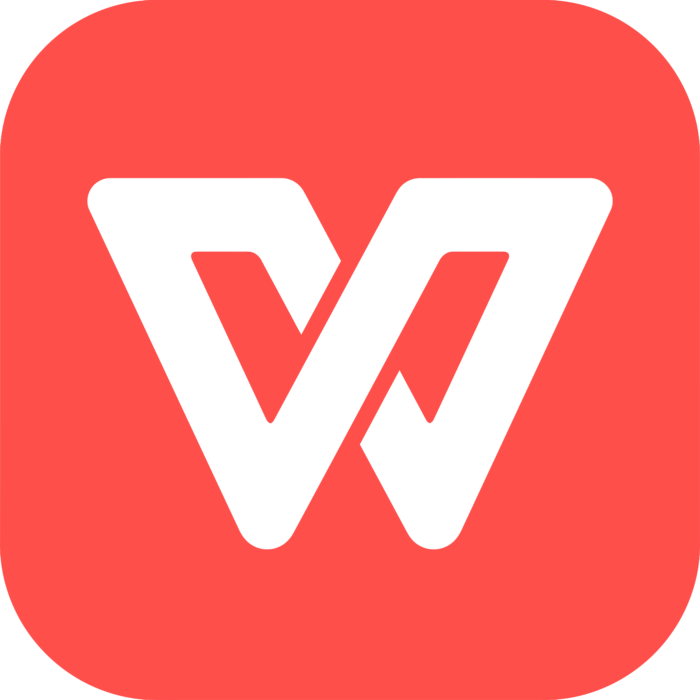 |
| | | | | |
| License |
Proprietary |
MPL |
AGPL |
Proprietary |
Proprietary |
| Price |
Paid |
Free |
Free |
Free or paid (more features) |
Free or paid (more features) |
| Works without registering for an account |
No |
Yes |
Yes |
No |
Only Linux version |
Platforms | Some features may be limited to certain platforms, such as macros not working in the web or mobile versions. |
| Windows |
Yes |
Yes |
Yes |
Yes |
Yes |
| macOS |
Yes |
Yes |
Yes |
Yes |
Yes |
| Linux |
No (workarounds) |
Yes |
Yes |
Yes |
Yes |
| Unix |
No |
Yes |
No |
No |
No |
| Web version |
Yes |
Yes (CollaboraOffice) |
Yes |
No |
Yes |
| Mobile version |
Yes (limited editing) |
Yes (CollaboraOffice) (limited editing) |
Yes (limited editing) |
Yes |
Yes (limited editing) |
File formats | | | | | |
| XLSX support |
Yes |
Yes |
Yes |
Yes |
Yes |
| ODS support |
Yes |
Yes |
Yes |
Opening but not saving |
No |
| CSV import and export |
Yes |
Yes |
Yes |
Yes |
Yes |
Functions | CLICK HERE FOR A COMPLETE LIST OF FUNCTIONS IN ALL THESE APPLICATIONS |
| Total functions |
516 |
516 |
482 |
405 |
377 |
| No. of extra functions that are missing in Excel |
n/a |
56 |
12 |
32 |
10 |
| No. of missing Excel functions |
n/a |
42 |
44 |
141 |
147 |
|
|
ARRAYTOTEXT BINOM.DIST.RANGE BYCOL BYROW CALL CUBEKPIMEMBER CUBEMEMBER CUBEMEMBERPROPERTY CUBERANKEDMEMBER CUBESET CUBESETCOUNT CUBEVALUE DBCS DETECTLANGUAGE ECMA.CEILING FIELDVALUE FORECAST.ETS FORMULATEXT GROUPBY IMAGE ISOMITTED LAMBDA MAKEARRAY MAP PHONETIC PIVOTBY PY REDUCE REGEXEXTRACT REGEXREPLACE REGEXTEST REGISTER.ID RTD SCAN SINGLE SKEW.P SQL.REQUEST STOCKHISTORY TRANSLATE TRIMRANGE VALUETOTEXT |
AREAS BAHTTEXT BYCOL BYROW CALL COUNTBLANK CUBEKPIMEMBER CUBEMEMBER CUBEMEMBERPROPERTY CUBERANKEDMEMBER CUBESET CUBESETCOUNT CUBEVALUE DBCS DETECTLANGUAGE ENCODEURL EUROCONVERT FIELDVALUE FILTERXML GROUPBY IMAGE INFO ISOMITTED JIS LAMBDA LET MAKEARRAY MAP PHONETIC PIVOTBY PY REDUCE REGEXEXTRACT REGEXREPLACE REGEXTEST REGISTER.ID RTD SCAN SINGLE SQL.REQUEST STOCKHISTORY TRANSLATE TRIMRANGE |
ACCRINT ACCRINTM AGGREGATE AMORDEGRC AMORLINC ARABIC ARRAYTOTEXT ASC BAHTTEXT BITAND BITLSHIFT BITOR BITRSHIFT BITXOR BYCOL BYROW CALL CEILING.MATH CEILING.PRECISE CHISQ.DIST CHISQ.INV CHOOSECOLS CHOOSEROWS COMBINA CONFIDENCE.T COUPDAYBS COUPDAYS COUPDAYSNC COUPNCD COUPNUM COUPPCD CSC CSCH CUBEKPIMEMBER CUBEMEMBER CUBEMEMBERPROPERTY CUBERANKEDMEMBER CUBESET CUBESETCOUNT CUBEVALUE DBCS DETECTLANGUAGE DISC DOLLAR DROP DURATION ECMA.CEILING ENCODEURL ERF.PRECISE ERFC.PRECISE EXPAND F.DIST F.INV FIELDVALUE FILTER FILTERXML FLOOR.MATH FLOOR.PRECISE FORECAST.ETS FORECAST.LINEAR GAMMALN.PRECISE GROUPBY HSTACK IMAGE IMCOSH IMCOT IMCSC IMCSCH IMSEC IMSECH IMSINH IMTAN INFO INTRATE ISO.CEILING ISOMITTED JIS LAMBDA LET MAKEARRAY MAP MDURATION MODE.MULT MUNIT NETWORKDAYS.INTL ODDFPRICE ODDFYIELD ODDLPRICE ODDLYIELD PDURATION PERMUTATIONA PHONETIC PIVOTBY PRICE PRICEDISC PRICEMAT PY RANDARRAY RECEIVED REDUCE REGEXEXTRACT REGEXREPLACE REGEXTEST REGISTER.ID RTD SCAN SEC SECH SEQUENCE SINGLE SKEW.P SORT SORTBY SQL.REQUEST STOCKHISTORY TAKE TBILLEQ TBILLPRICE TBILLYIELD TEXTAFTER TEXTBEFORE TEXTSPLIT TOCOL TOROW TRANSLATE TRIMRANGE UNICHAR UNICODE UNIQUE VALUETOTEXT VDB VSTACK WEBSERVICE WORKDAY.INTL WRAPCOLS WRAPROWS XLOOKUP XMATCH YEARFRAC YIELD |
ACOT ACOTH ARABIC ARRAYTOTEXT BASE BETA.DIST BETA.INV BYCOL BYROW CALL CEILING.MATH CEILING.PRECISE CHISQ.DIST.RT CHISQ.INV.RT CHISQ.TEST CHOOSECOLS CHOOSEROWS COMBINA CONFIDENCE.NORM CONFIDENCE.T COT COTH CSC CSCH CUBEKPIMEMBER CUBEMEMBER CUBEMEMBERPROPERTY CUBERANKEDMEMBER CUBESET CUBESETCOUNT CUBEVALUE DECIMAL DETECTLANGUAGE DROP ECMA.CEILING EFFECT ERF.PRECISE ERFC.PRECISE EUROCONVERT EVEN EXPAND EXPON.DIST F.DIST F.DIST.RT F.INV F.INV.RT F.TEST FILTERXML FLOOR.MATH FLOOR.PRECISE FORECAST.ETS FORECAST.LINEAR FVSCHEDULE GAMMA GAMMA.DIST GAMMA.INV GAUSS GROUPBY HSTACK HYPGEOM.DIST IMAGE IMCOSH IMCOT IMCSC IMCSCH IMSEC IMSECH IMSINH IMTAN INTRATE ISO.CEILING ISOMITTED ISOWEEKNUM JIS LAMBDA LET LOGNORM.DIST LOGNORM.INV MAKEARRAY MAP MODE.MULT MODE.SNGL MUNIT NEGBINOM.DIST NOMINAL ODDFPRICE ODDFYIELD ODDLPRICE ODDLYIELD PDURATION PERCENTILE.EXC PERCENTILE.INC PERCENTRANK.EXC PERCENTRANK.INC PERMUTATIONA PHI PIVOTBY POISSON.DIST PRICEDISC PY QUARTILE.EXC QUARTILE.INC RECEIVED REDUCE REGEXEXTRACT REGEXREPLACE REGEXTEST REGISTER.ID RRI SCAN SEC SECH SHEET SHEETS SINGLE SKEW.P SQL.REQUEST STDEV.P STDEVP STOCKHISTORY SUMXMY2 T.DIST T.DIST.2T T.DIST.RT T.INV T.INV.2T T.TEST TAKE TBILLEQ TBILLPRICE TBILLYIELD TEXTAFTER TEXTBEFORE TEXTSPLIT TOCOL TOROW TRANSLATE TRIMRANGE VALUETOTEXT VSTACK WEBSERVICE WEIBULL.DIST WRAPCOLS WRAPROWS XMATCH YIELDDISC |
Basic spreadsheet features | | | | | |
| Filter and sort data in columns |
Yes |
Yes |
Yes |
Yes |
Yes |
| Create "tables" |
Yes |
No, but Excel tables are displayedLibreOffice Calc does not have a direct equivalent to Excel’s “tables” feature, which includes functionalities like automatic formatting, structured references, and dynamic range expansion. However, you can achieve similar results using a combination of named ranges, autofilters, and autoformat styles. When you open an Excel file containing tables in Calc, the tables will be imported and displayed with basic functionality like sorting and filtering, but table formatting will be lost and some table features like structured references are not fully supported. |
Yes |
Yes (paid version only)The free version can still display tables created in Excel but not create new ones |
Yes |
| Pivot tables |
Yes |
Yes |
Yes |
Yes |
Yes |
| Data validation for cells |
Yes |
Yes |
Yes |
Yes |
Yes |
| Set print areas |
Yes |
Yes |
Yes |
Yes |
Yes |
| Hide and group rows and columns |
Yes |
Yes |
Yes |
Yes |
Yes |
| Hide and unhide sheets |
Yes |
Yes |
Yes |
Yes |
Yes |
| Comments (simple "notes" and threaded "comments") |
Yes |
Threaded will be converted to notes |
Yes |
Threaded will be converted to notes |
Threaded will be converted to notes |
| Freeze panes |
Yes |
Yes |
Yes |
Yes |
Yes |
Format cells as text when started with ' |
Yes |
Yes |
Yes |
Yes |
Yes |
| Name manager |
Yes |
Yes |
Yes |
Yes |
Yes |
| Hyperlinks in cells |
Yes |
Yes |
Yes |
Yes |
Yes |
| Link to other spreadsheet files |
Yes |
Yes |
Yes, via Copy → Paste Link* |
Yes |
Yes |
| Check, update and edit external links |
Yes |
Yes |
Yes |
Yes |
Yes |
| Merge cells |
Yes |
Yes |
Yes |
Yes |
Yes |
| Split text into multiple columns |
Yes |
Yes |
Only by delimiter, not by fixed width |
No |
Yes |
| Apply formulas on multiple adjacent sheetse.g. `=SUM(Sheet1:Sheet4!A1)` to sum cell A1 from these sheets |
Yes |
Yes |
Yes |
Yes |
Yes |
Basic calculation features | | | | | |
| Data tables (in What-if Analysis) |
Yes |
Yes ("Multiple Operations") |
No |
No |
No |
| Goalseek |
Yes |
Yes |
Yes, but target must be an integer |
Yes |
Yes |
| Can enable iterative calculation |
Yes |
Yes |
Yes |
Yes |
Yes |
| Can disable automatic recalculation |
Yes |
Yes |
No |
Yes |
Yes |
Formatting compatibility with Excel | | | | | |
| Border styles and colours |
Yes |
Yes |
Yes |
Yes |
Yes |
| Two-colour fill for cell backgrounds |
Yes |
No |
Not all styles (e.g. no fill from centre) |
No |
Yes |
| Pattern fill for cell backgrounds |
Yes |
No |
Yes |
Fewer patterns supported |
Yes |
| Conditional formatting |
Yes |
Yes |
Yes |
Yes |
Yes |
| Apply colour scales or insert data bars |
Yes |
Yes |
Yes |
Yes |
Yes |
| Text formatting: | | | | | |
| Rich text, including partial formatting in a cell |
Yes |
Yes |
Yes |
Yes |
Yes |
| Superscript and subscript |
Yes |
Yes |
Yes |
Yes |
Yes |
| Indentation |
Yes |
Yes |
Yes |
Yes |
Yes |
| Center across selection (without merging cells) |
Yes |
Yes |
No |
Yes |
Yes |
| Accounting underline |
Yes |
Yes |
Yes |
Yes |
Yes |
| Wrap text |
Yes |
Yes |
Yes |
Yes |
Yes |
| Vertical and rotated text |
Yes |
Yes |
Yes |
Yes |
Yes |
| Number formatting: | | | | | |
#,##0_);[red](#,##0);-_)For financial numbers: format with thousands separator, negative numbers in brackets and in red, hyphen for zero values, gap the size of a closing bracket for non-negative numbers to align all numbers on the right |
Yes |
Yes |
Yes |
Yes |
Yes |
$0.0,,"m"_);[red]($0.0,,"m");-_)Same as above, but shown number in millions of dollars with one decimal digit, e.g. 1500000 will be shown as $1.5m |
Yes |
Yes |
Yes |
Doesn't display correctlyDisplayed as $1,500,000m instead of $1.5m |
Yes |
[=1]"Yes";"No"Display value 1 as "Yes" and everything else as "No" |
Yes |
Yes |
Doesn't display correctly1 = Yes is displayed, but need to define number format as [=1]"Yes";"No";"No" for the No to appear correctly |
Yes |
Yes |
;;;number is not displayed at all |
Yes |
Yes |
Yes |
Yes |
Yes |
Date formatting, e.g. dddd, dd mmm yyyy, yyyy-mm-dddisplayed as e.g. "Monday", "31 Dec 2024", "2024-12-31" |
Yes |
Yes |
Yes |
Yes |
Yes |
Object features and compatibility | | | | | |
| Insert shapes, arrows, textboxes, and images |
Yes |
Yes |
Yes |
Yes |
Yes |
| Place images in cellThis means the picture will move with the cell when rows are cut and pasted, and it will automatically resize to fit the new dimensions of the cell when the row height or column width is changed. This behaviour is distinct from floating pictures, which are not tied to cell dimensions and may not move or resize with the grid. |
Yes |
No |
Still floating, but resizing with cellsYou can select "Move and size with cells" in the "advanced image settings" (right-click on image), but the picture will only adjust its size when column width or row height are changed or if new rows/columns are inserted or rows/columns covered by the image are removed. However, the image still remains "floating" across one or multiple cells rather than being truly embedded into a cell, e.g. the image doesn't move with the cell when cells are cut/copied and pasted |
No |
Yes"Embed to cell" feature |
| SmartArt |
Yes |
Can't be edited |
Limited editingExisting text can be edited as a textbox, but there is no SmartArt input dialogue like in Excel and e.g. the number of bullet points cannot be changed |
Displayed with errors and can't be edited |
Can't be edited |
| Mathematical formulas |
Yes |
Yes, but Excel formulas not displayedCharacters in mathematical formulas created in Excel as displayed as [?] |
Yes |
Excel formulas can't be edited |
Yes |
| Group multiple objects |
Yes |
Yes |
Yes |
Yes |
Yes |
| Align and distribute objects |
Yes |
Align only, not distribute |
Yes |
Yes |
Yes |
| Save objects as picture |
Yes |
Only charts, not shapes |
Yes |
Only charts, not shapes |
Yes |
| Apply effects on objectssuch a shadow, reflection, glow, soft edges, 3D format, and 3D rotation |
Yes |
Yes |
No, only very basic shadows |
Yes |
Yes |
| Line formatting (for shapes, arrows, textboxes & charts): | | | | | |
| Basic options (colour, width, dash type, arrow type) |
Yes |
Yes |
Yes |
Yes |
Yes |
| Gradient colour and transparency |
Yes |
Yes |
No |
Yes |
Yes |
| Compound style |
Yes |
No |
No |
Yes |
Yes |
Sketched style |
Yes |
Yes |
Yes |
No |
Yes |
| Fill formatting (for shapes, textboxes & charts): | | | | | |
| Colour, including gradient fill and transparency |
Yes |
Yes |
Yes |
Yes |
Yes |
| Pattern, picture or texture fill |
Yes |
Yes |
Yes |
Yes |
Yes |
| Image effects: | | | | | |
| Brightness, contrast, recolour, saturation, sharpness, ... |
Yes |
Yes |
Partially supported |
Partially supported |
Yes |
| Transparency |
Yes |
Yes |
Yes |
No |
Yes |
| Set transparent colour |
Yes |
Yes |
No |
Displayed with errors |
Yes |
| Apply object effects and picture styles |
Yes |
Yes |
Displayed with errors |
Displayed with errors |
Displayed with errors |
Chart types | | | | | |
| Line charts and area charts (normal/stacked/100%) |
Yes |
Yes |
Yes |
Yes |
Yes |
| Bar and column charts (clustered or stacked) |
Yes |
Yes |
Yes |
Yes |
Yes |
| Clustered AND stacked bar/column charts |
No |
No |
No |
No |
No |
Pie charts (incl. doughnut and pie of pie) |
Yes |
Yes |
Yes |
Yes |
Yes |
| Scatterplots (XY) |
Yes |
Yes |
Yes |
Yes |
Yes |
Bubble charts |
Yes |
Yes |
Bubble size is ignored |
Yes |
Yes |
| Radar charts |
Yes |
Yes |
Yes |
Yes |
Yes |
| Surface charts |
Yes |
Shown as column chart |
Yes |
Yes |
Shown as column chart |
| Treemap and sunburst charts |
Yes |
No (error notice shown instead) |
No (doesn't display at all) |
No (error notice shown instead) |
No (error notice shown instead) |
| Others: histogram, funnel, waterfall, stock, box & whisker |
Yes |
No (error notice shown instead) |
Partially supported, with errorsWaterfall and funnel display with formatting errors, Histogram appears but without content, others doesn't display at all and without any error notice |
No (error notice shown instead) |
No (error notice shown instead) |
| Maps |
Yes |
No (error notice shown instead) |
No (doesn't display at all) |
No (error notice shown instead) |
No (error notice shown instead) |
| Sparklines |
Yes |
Yes |
Yes |
No (doesn't display at all) |
Yes |
| Combination of different chart types |
Yes |
Yes |
Yes |
Yes |
Yes |
Chart features and compatibility | | | | | |
| Secondary y-axis |
Yes |
Yes |
Yes |
Yes |
Yes |
| Custom number formatting for axis legends |
Yes |
Yes |
Yes |
Yes |
Yes |
| Positioning options for axis labels (high, low etc.) |
Yes |
Yes |
Yes |
Yes |
Yes |
| Manually reposition individual data labels with mouse |
Yes |
No |
Won't add a connector line |
Won't add a connector line |
Yes |
| Skip empty values |
Yes |
Yes |
Yes |
Yes |
Yes |
Skip #N/A values |
Yes |
No, shown as zeroes |
No, shown as zeroes |
Yes, but connected (no gap) in line chart |
Yes, but connected (no gap) in line chart |
| Treat dates as dates (not text) on x-axis |
Yes |
Yes |
No, dates are treated as text labels |
Yes |
Yes |
| Date axis: show multiple values with same date together |
Yes |
Yes |
No |
No |
No |
Date axis: ignore #N/A dates at the end of the range |
Yes |
No |
No |
No |
No |
Dynamic ranges for data (as defined in name manager)e.g. named ranges defined with OFFSET() function; the range is dynamic and can depend on other cell values |
Yes |
No, chart doesn't update if range changes |
No, chart doesn't update if range changes |
No, chart doesn't update if range changes |
Yes |
| Axis titles or chart title linked to cell values |
Yes |
No, chart doesn't update if cells change |
No, chart doesn't update if cells change |
No, no titles shown |
Yes |
| Data labels linked to a range of cells |
Yes |
No, chart doesn't update if cells change |
No, shows CELLRANGE as label |
No, no data labels shown |
Yes |
| Pivot charts (create chart from pivot table) |
Yes |
Yes |
No |
No |
Yes |
File protection features | | | | | |
| Encrypt file and require password to open |
Yes |
Yes |
Yes |
Yes |
Yes |
| Open read-only and require password to edit/modify |
Yes |
Yes |
No, password is ignored |
Yes |
Yes |
| Read-only recommendation (but no password to edit) |
Yes |
Yes |
No, opens in editing mode |
Yes |
Yes |
| Password-protect workbook structuresuch as hiding/unhiding or adding/removing or renaming sheets |
Yes |
Yes, but ignored for existing Excel files |
Yes |
Yes |
Yes |
Password-protect individual sheets from being editedcan exempt specific cells from the restriction, e.g. [ ] locked in Excel cell formatting |
Yes |
Yes |
Yes |
Yes |
Yes |
| Supports "very hidden" sheetsThis is a special type of hiding sheets in Excel, available though the Visual Basic editor. Very Hidden sheets cannot be unhidden in the "Unhide" dialogue. |
Yes |
No, treated like normal hidden sheet |
No, treated like normal hidden sheet |
No, treated like normal hidden sheet |
Yes |
Basic workflow features | | | | | |
| Auto-complete formula when pressing Tab |
Yes |
No |
Yes |
No |
Yes |
Enter array formulas with Ctrl + Shift + Enter |
Yes |
Yes |
Yes |
Yes |
Yes |
| Select only visible cells when a filter is applied |
Need to press Alt + ; shortcut |
Yes |
Yes |
Yes |
Yes |
| Remove duplicates in table |
Yes |
Yes |
Yes |
Only whole rows You can't remove rows based on duplicates in one specific column, but only if a whole row (i.e. all columns) is duplicate.(paid version only) |
Yes |
| Find & Replace with basic optionse.g. search in sheet vs workbook, search in formula vs value, match case or not |
Yes |
Yes |
Yes |
Yes |
Yes |
| Duplicate or move whole rows/columnsExcel-like copy/cut-and-paste behaviour for rows/columns: Copying (cutting) and pasting rows/columns will duplicate (move) the rows/columns themselves rather than just the contents. |
Yes |
No, only pastes contentsHence for moving a row, you need to first create a new empty row in the target location, then cut and paste the old row and then delete the old (now empty) row. |
No, only pastes contentsHence for moving a row, you need to first create a new empty row in the target location, then cut and paste the old row and then delete the old (now empty) row. |
Yes, but need to select first cell to insertNeed to right-click on the first cell of the row/column in the target location and then select "insert" (doesn't work if selecting whole row/column with keyboard shortcut or by clicking on row/column heading. |
Yes |
| Intelligent data autofill when dragging cell range down/right |
Yes |
Yes |
LimitedPasses easy example: fill rows with numbers 1, 2, 3 then drag down → it autofills 4, 5 etc.
Fails harder example: fill rows with dates (DD/MM/YY) e.g. 20/01/24, 20/02/24, 20/03/24 and then drag down. It doesn't continue filling the cells with 20/04/24, 20/05/24 and so on. |
Yes |
Yes |
| Select all blank cells |
Yes (in Go To → Special) |
No |
No |
Yes |
Yes |
| Trace precedents and dependents of a formula |
Yes |
Yes |
Yes |
No |
Yes |
| Evaluate formula |
Yes |
Yes ("function wizard") |
No |
Yes (paid version only) |
Yes |
| Display same file in multiple windows |
Yes |
Yes |
No |
No |
Yes |
| Autosave and autorecover (for crashes) |
Yes |
Yes |
Yes |
Yes |
Yes |
"Paste Special" features | | | | | |
| Paste formulas only |
Yes |
Need to uncheck all other checkboxesin Paste Special dialogue |
Yes |
Need to uncheck all other checkboxesin Paste Special dialogue |
Yes |
| Paste exact formula text without changing references |
No |
No |
No |
No |
No |
| Paste values only |
Yes |
Yes |
Yes |
Yes |
Yes |
| Paste format only |
Yes |
Yes |
Yes |
Yes |
Yes |
| Paste number format only |
Noonly "Values and number formats" or "Formulas and number formats"; or all formats, which includes the number format |
No |
No |
Need to uncheck all other checkboxesin Paste Special dialogue |
No |
| Paste comments and notes only |
Yes |
Need to uncheck all other checkboxesin Paste Special dialogue |
Yes |
No |
Yes |
| Paste as link (reference to cell) |
Yes |
Yes |
Yes |
Yes |
Yes |
| Paste as picture |
Yes |
Yes |
No |
No |
Yes |
| Paste as linked picture |
Yes |
No, and existing ones are unlinked |
No, and existing ones are unlinked |
No, and existing ones are not displayed |
No, but existing linked pictures still work |
| Paste column widths |
Yes |
No |
Yes |
Yes |
Yes |
| Paste as operation (multiply, add, ...) |
Yes |
Yes |
Yes |
Yes |
Yes |
| Transpose while pasting (e.g. vertical → horizontal) |
Yes |
Yes |
Yes |
Yes |
Yes |
| Skip blank cells while pasting |
Yes |
Yes |
Yes |
Yes |
Yes |
Advanced features | These might be mostly irrelevant for casual users, but could be indispensable for some companies' workflows and therefore block the adoption of an Excel alternative. |
| Power Pivot |
Yes (add-in) |
No |
No |
No |
No |
| Power Query |
Yes (Get Data / Queries & Connections) |
No |
No |
No |
No |
| Import data from databases |
Yes, various formats and sourcesDatabases: dBASE, SQL, Access, Oracle, IBM Db2, SAP HANA, ...
External sources: Websites, ODBC, OLEDB, Azure, Power Platform, MS Exchange, Salesforce, SharePoint, OData, HDFS, ... |
dBASE and more via LibreOffice Base |
No |
SQLite, dBASE |
ODBC, dBASE, Access |
| Macros |
Yes (VBA, Python, TypeScript) |
Yes (BASIC, Python, JavaScript, BeanShell) |
Yes (JavaScript) |
Yes (Windows only) (paid version only) |
No (?)Unclear situation. Developer tab not found in the Linux version. Website says: "Unfortunately, WPS Office no longer supports the use of VBA. The Developer tab will only be visible if your computer has MSO (Microsoft Office) installed with a VBA environment." "As much as FreeOffice is a popular free substitute, it cannot create or run VBA-based macros." Others say macros and forms are limited to the enterprise version. |
| Ability to record macros |
Yes |
Yes |
Yes |
Yes |
No |
| Compatibility with Excel VBA macros |
Yes (Desktop only) |
Yes, but incomplete |
No |
No |
No (?)Unclear situation. Developer tab not found in the Linux version. Website says: "Unfortunately, WPS Office no longer supports the use of VBA. The Developer tab will only be visible if your computer has MSO (Microsoft Office) installed with a VBA environment." "As much as FreeOffice is a popular free substitute, it cannot create or run VBA-based macros." Others say macros and forms are limited to the enterprise version. |
| Form controls |
Yes |
Yes |
No |
With restrictionsButtons cannot execute macros (paid version only) |
No (?)Unclear situation. Developer tab not found in the Linux version. Website says: "Unfortunately, WPS Office no longer supports the use of VBA. The Developer tab will only be visible if your computer has MSO (Microsoft Office) installed with a VBA environment." "As much as FreeOffice is a popular free substitute, it cannot create or run VBA-based macros." Others say macros and forms are limited to the enterprise version. |
| Statistical analysis (e.g. regression, ANOVA) |
Yes ("AnalysisToolpak") |
Yes |
No |
No |
No |
| Equation solving with constraints |
Yes ("Solver") |
Yes |
No |
No |
Yes |
| Third-party addins/plugins/extensions |
Yes, vast catalogue |
Yes, some |
Yes, some |
No |
No |
Regional settings | | | | | |
| Can change user interface language |
Yes ("display language") |
Yes |
Yes |
Yes |
YesAt least on Linux, need to install the other languages first, see here. |
| Can change language for function names |
Yes ("display language") |
Yes (same as UI, or always English) |
Yes |
Yes (always same as UI) |
Yes (always same as UI)At least on Linux, need to install the other languages first, see here. |
| Can change decimal and thousands separatorto switch between English format (1,000,000.00) and European format (1.000.000,00) |
No (same as Windows system settings) |
Yes |
Yes |
Yes |
Yes |
| Can change regional settingsdate format, default currency, 24H vs 12H times, metrics vs imperial units, ... |
No (same as Windows system settings) |
Yes |
Yes |
No |
No |
| Can change language for spell checking |
Yes |
Yes |
Yes |
Yes |
YesAt least on Linux, need to install the other languages first, see here. |
Keyboard shortcuts same as Excel? | While there is no right or wrong way to define keyboard shortcuts, Excel is the industry standard and matching its shortcuts can help make it easier for people to switch to alternatives. |
| Configurable keyboard shortcuts |
No |
YesBut it's not possible to create sequential Alt shortcuts like Excel uses |
YesBut it's not possible to create sequential Alt shortcuts like Excel uses |
YesBut it's not possible to create sequential Alt shortcuts like Excel uses (paid version only) |
No (supported in WPS Writer only) |
| Matching Excel shortcuts: | | | | | |
Basic shortcuts (Ctrl + C/X/V/F/B/I/U/S/Z/YCopy, Cut, Paste, Find, Bold, Italic, Underline, Save, Undo, Redo) |
Yes |
Yes |
Yes |
Yes |
Yes |
Ctrl + Home/End and Ctrl + →/←/↑/↓ to go to first/last cellof current range position or whole sheet respectively |
Yes |
Yes |
Yes |
Yes |
Yes |
Ctrl + PgUp/PgDn to go to next sheet |
Yes |
Yes |
Yes |
Yes |
Yes |
Ctrl + Shift + V to paste values |
Yes |
No |
Yes |
No |
Yes |
Ctrl + Shift + V to open cell format dialogue |
Yes |
Yes |
Only number format dialogue |
Yes |
Yes |
Shift/Ctrl + Space to select row/column |
Yes |
Yes |
Yes |
Yes |
Yes (but will enter cell edit mode) |
Ctrl + Shift + = and Ctrl + - to add/remove row/column |
Yes |
Yes |
Removing is Ctrl + Shift + - |
Only for removing row/column |
Yes |
F2 to edit cell |
Yes |
Yes |
Yes |
Yes |
Yes |
...and F2 again to toggle cell selection and moving text cursor |
Yes |
Yes |
No |
Only once (cell → text) and not back |
Yes |
F4 to toggle absolute cell references ($) in cell edit mode |
Yes |
Yes |
Yes |
Yes |
Yes |
F5 for Go To dialogue |
Yes |
Yes (opens "Navigator") |
Yes |
Yes |
Yes |
F9 and Shift + F9 to recalculate workbook/sheet |
Yes |
F9 only (Ctrl + Shift + F9 for sheet)Shift + F9 = Trace Precedents, but it is possible to assign this shortcut for recalculating the current sheet like in Excel |
Yes |
Yes |
Yes |
Ctrl + [ and F5 + Enter to go to first precedent and back |
Yes |
Ctrl + [ only |
No |
No |
Ctrl + [ only |
Alt + = for auto-sum |
Yes |
Yes |
Yes |
No |
Yes |
Alt + Enter for line break in formula and text |
Yes |
No (Shift + Enter) |
Yes |
No |
Yes |
Ctrl + D and Ctrl + R to drag formula down/right |
Yes |
Ctrl + D only (Ctrl + R can be assigned) |
No |
No |
Yes |
Ctrl + Shift + 1/5 to format in in commai.e. a number with thousands separators and two decimals or percentage style |
Yes |
Yes |
Yes |
Yes |
Yes |
Use Alt key to navigate the user interface using the keyboard* |
Yes |
Windows only; different shortcutsKeyboard navigation using the Alt key is only possible with the traditional toolbar (not with the optional ribbon UI) and it is only available on Windows |
Yes, but different shortcuts than Excel |
No |
No |